Security patches
P.Leclercq in Security 2025-09-21 technology security tips

Automatically apply security patches
In a world where cyber threats evolve rapidly, regularly updating systems is essential to protect your data. Security patches close vulnerabilities exploited by hackers, but applying them manually can be tedious and often overlooked. Automating this process is therefore an effective solution to ensure continuous protection. This is the reason why it is the second recommendation in the Cybersecurity Fundamentals Small, and is present in all the main security frameworks.
It’s true that sometimes an insufficiently tested update can cause problems in specific cases, but this risk is much lower than leaving systems exposed and unupdated.
Operating Systems
Modern operating systems for personal computers (Windows, macOS) or phones and tablets (Android, iOS) are generally configured by default to automatically install updates, or at least download them and notify you when they are ready and prompt you to restart your devices.
Applications
For installed applications, this isn’t always the case.
- On a phone, if you only use the official app stores (Google Store or Apple App Store), the situation is the same: you can choose to download and install updates automatically, or to be notified and update manually.
- On a computer, applications aren’t managed by the operating system manufacturer, and the update mechanism is therefore completely dependent on the applications themselves. Some have tools that constantly check for new versions and perform updates automatically and silently (Firefox, for example), others check for updates when they are launched, and others do nothing and rely on manual checks. If you install multiple applications, this can become tedious.
Windows Tools for Automatic Application Updates
There are applications that help update applications in bulk, eliminating the need to launch them individually, perform manual updates, and navigate through various menus during installation.
Patch My PC
Patch My PC is a handy, free tool that can update over 500 applications (2,600 in the paid version). (Furthermore, it is created by an American company, but has roots in Belgium and Europe. See https://patchmypc.com/about-us/).
Download
Log in to Windows with an administrator account. With your browser, go to patchmypc.com.
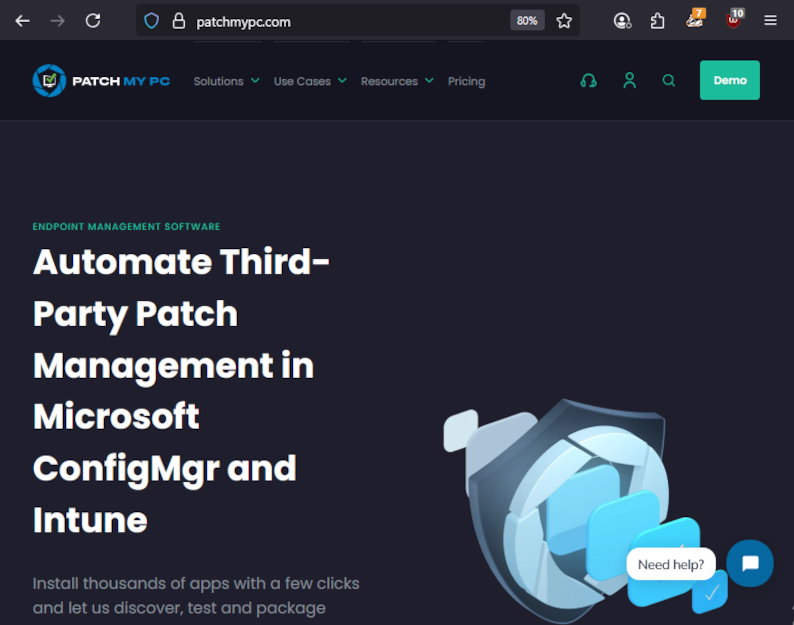
In the top menu, choose the Solutions option.
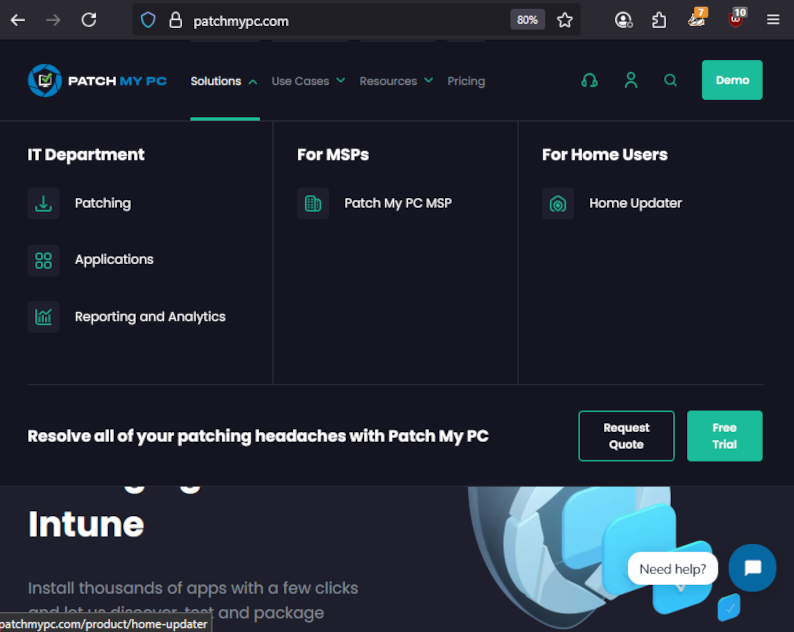
Click on Home Updater, on the right.
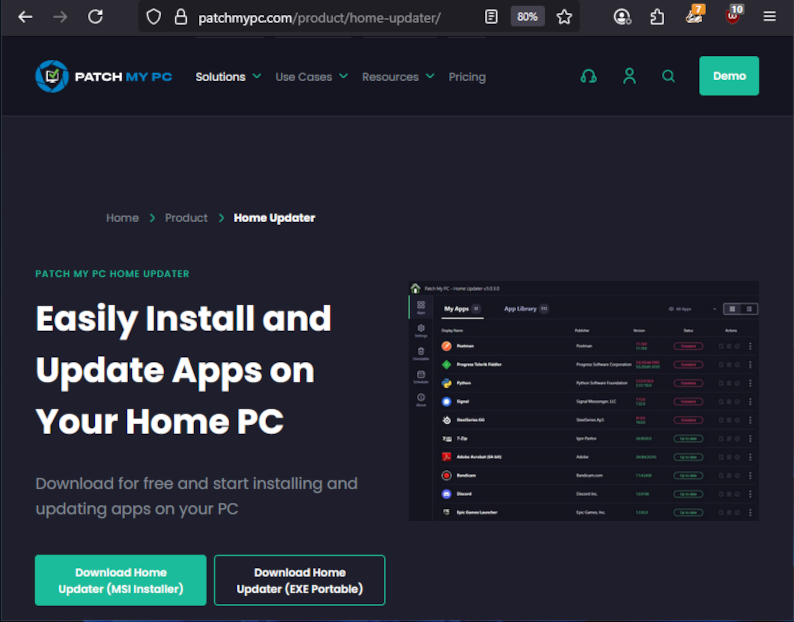
The download will start.
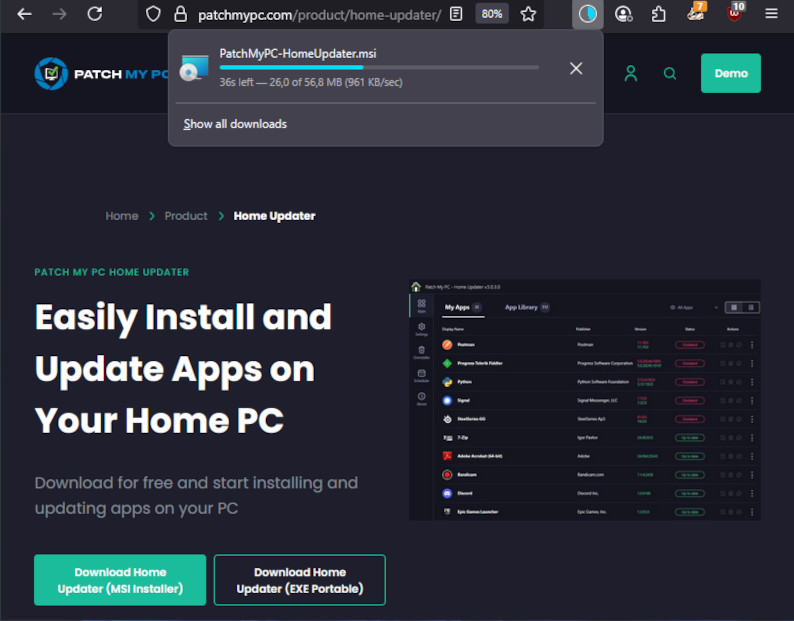
Installation
Wait for the download to complete.
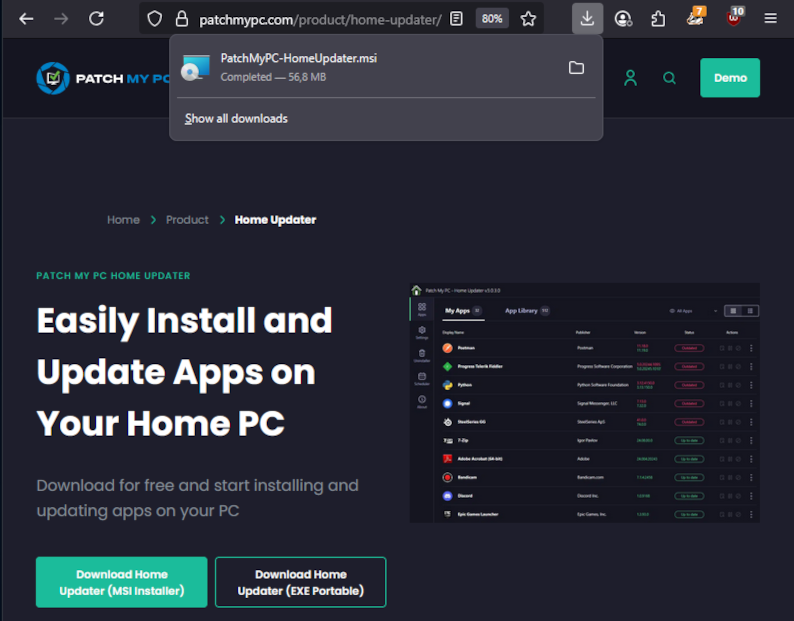
Then, double-click on the downloaded file. PatchMyPC - HomeUpdater.msi. Windows will ask for permission to run the installation.
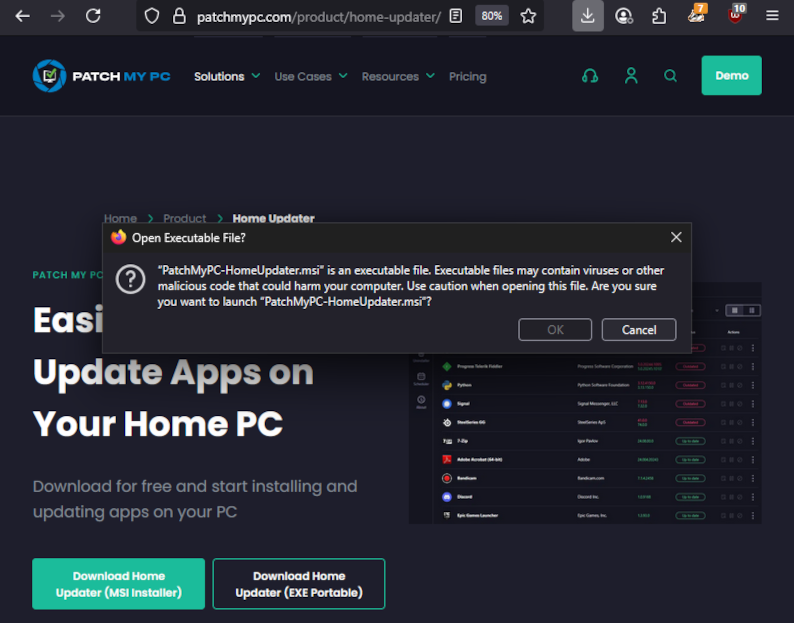
Click OK. The installation can then begin.
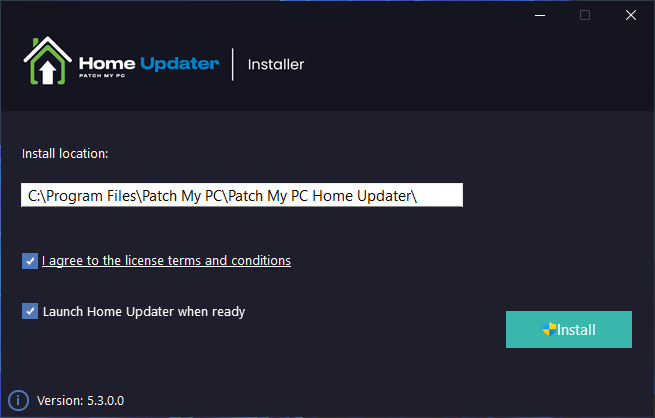
Select the I agree to the license terms and conditions option and click Install.
The installation will begin. At this point, other dialogs may open for the installation of additional packages, such as the .NET runtime or C++ libraries, if they are not already installed. Accept the installations.
Execution
Finally, the application will start. Patch My PC will scan your computer, detect installed applications, and check for available updates. Since it requires administrator rights, an authorization window will first appear.
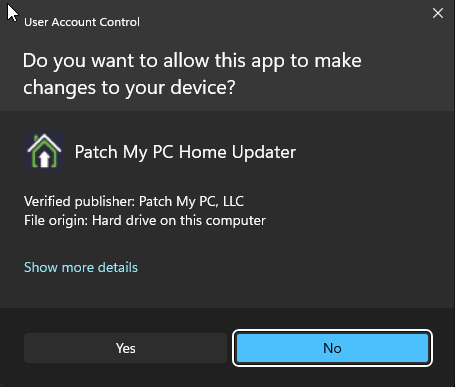
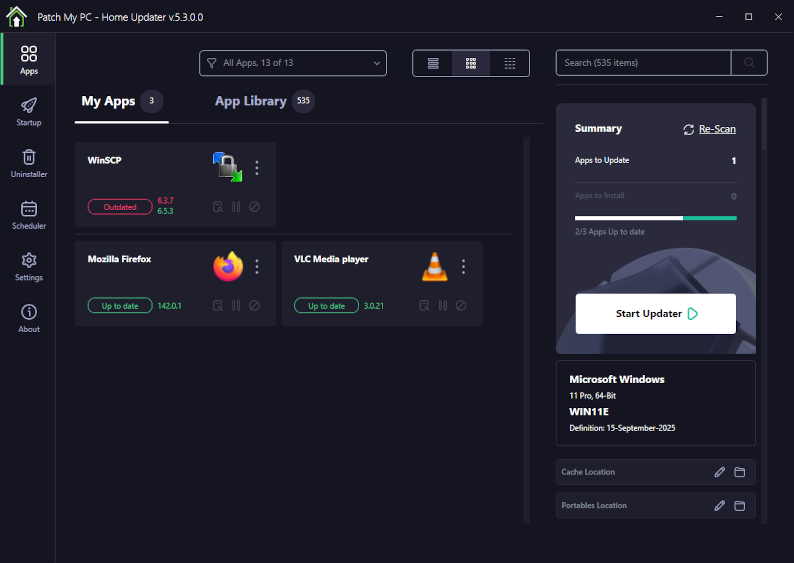
In this example, it found three installed applications, one of which, WinSCP, is out of date, indicated by a red Outdated button.
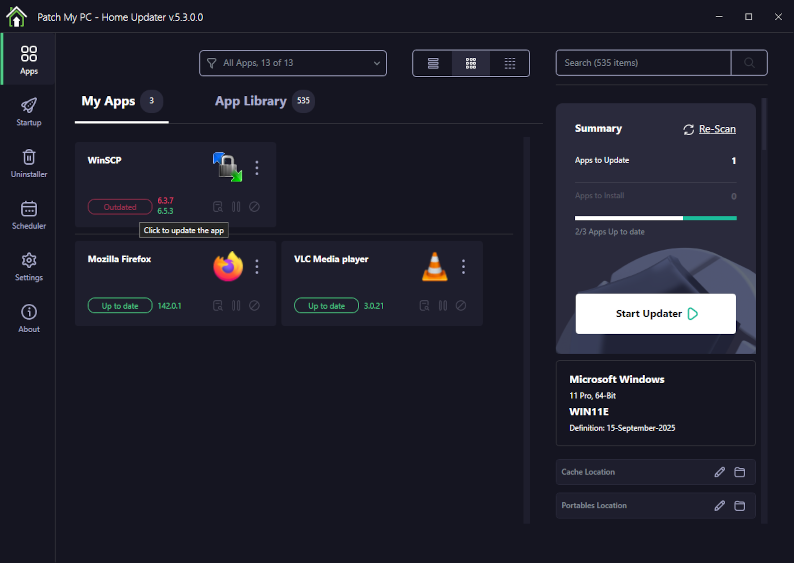
Clicking this button will download and update the application immediately.
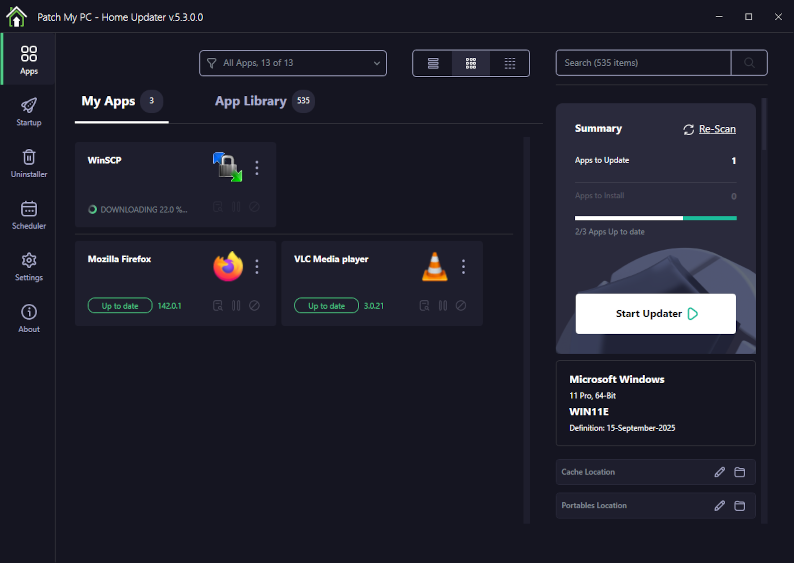
The installation will run silently in the background.
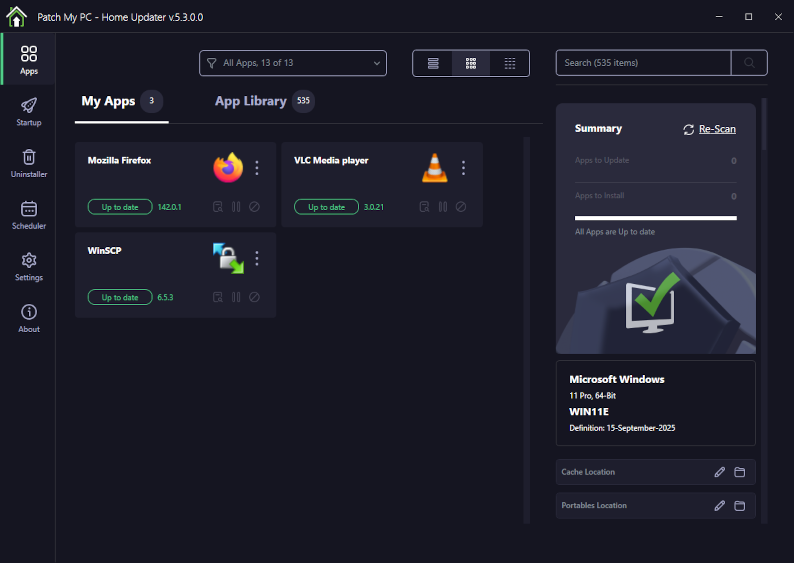
Automation
You can schedule Patch My PC to run automatically at regular intervals.
In the left column, click Scheduler.
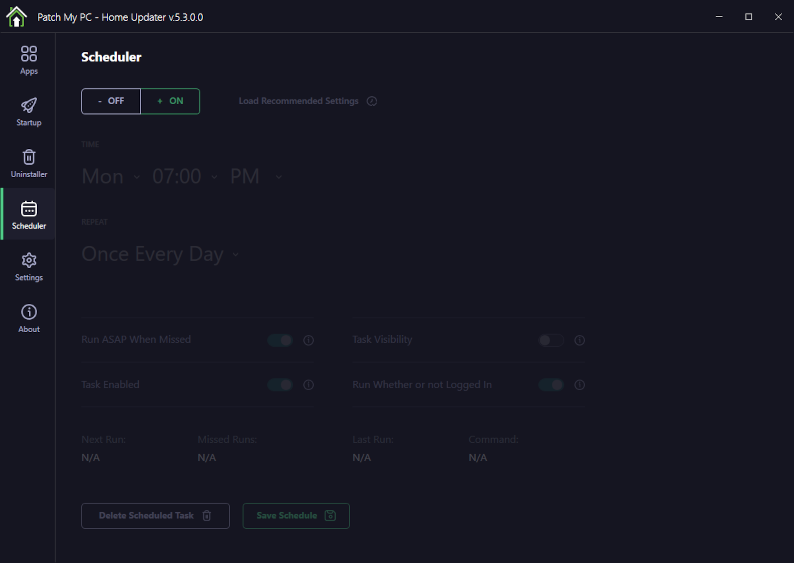
Click On. The scheduling settings appear. You can choose the day, time, and frequency of execution (daily, weekly, monthly), and whether to allow the schedule to run even if you’re not logged in.
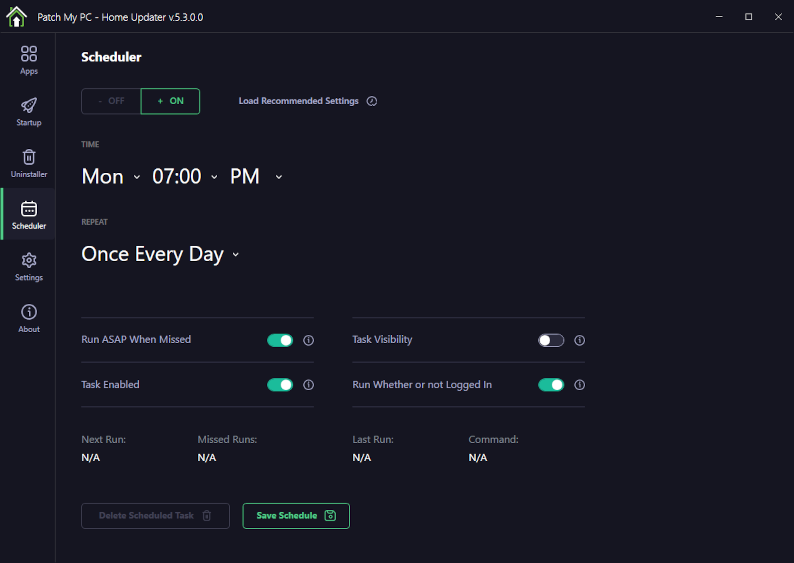
After configuring the settings, don’t forget to click Save Schedule.
Winget
For those who aren’t afraid of the command line, the utility winget, installed by default since recent versions of Windows 10, is a very handy and lightweight tool for updating installed programs.
winget listlists installed programs, including Windows applications.winget upgradelists programs for which an update is available.winget upgrade <component>updates the component.
Example:
C:\users\plc>winget list
...................................................................
Name Id Version Available Source
-----------------------------------------------------------------------------------------------------------------------
Mozilla Firefox (x64 en-US) Mozilla.Firefox 142.0.1 143.0.1 winget
Mozilla Maintenance Service ARP\Machine\X64\MozillaMaintenanceSe… 142.0
VLC media player ARP\Machine\X64\VLC media player 3.0.21
Patch My PC Home Updater PatchMyPC.PatchMyPC 5.3.0.0 winget
QEMU guest agent SoftwareFreedomConservancy.QEMUGuest… 109.1.0 winget
Virtio-win-driver-installer ARP\Machine\X64\{B198BE6B-4EB7-4771-… 0.1.271
Microsoft Edge Microsoft.Edge 140.0.3485.66 140.0.3485.81 winget
WinSCP 6.3.7 WinSCP.WinSCP 6.3.7 6.5.3 winget
Microsoft Windows Desktop Runtime -… Microsoft.DotNet.DesktopRuntime.8 8.0.18 8.0.20 winget
...
C:\Users\plc>winget upgrade
...................................................................
Name Id Version Available Source
-----------------------------------------------------------------------------------------------------------------------
Mozilla Firefox (x64 en-US) Mozilla.Firefox 142.0.1 143.0.1 winget
Microsoft Edge Microsoft.Edge 140.0.3485.66 140.0.3485.81 winget
WinSCP 6.3.7 WinSCP.WinSCP 6.3.7 6.5.3 winget
Microsoft Windows Desktop Runtime - 8.0.18 … Microsoft.DotNet.DesktopRuntime.8 8.0.18 8.0.20 winget
Microsoft Teams Microsoft.Teams 1.0.0.0 25241.203.3947.4411 winget
Windows Terminal Microsoft.WindowsTerminal 1.22.12111.0 1.23.12371.0 winget
6 upgrades available.
C:\Users\plc>winget upgrade winscp
..................................................................
Found WinSCP [WinSCP.WinSCP] Version 6.5.3
This application is licensed to you by its owner.
Microsoft is not responsible for, nor does it grant any licenses to, third-party packages.
Downloading https://sourceforge.net/projects/winscp/files/WinSCP/6.5.3/WinSCP-6.5.3-Setup.exe/download
██████████████████████████████ 11.6 MB / 11.6 MB
Successfully verified installer hash
Starting package install...
The installer will request to run as administrator. Expect a prompt.
Successfully installed
Conclusion
Update your devices regularly. Opt for automatic updates when they are available, and use tools to save time when they are not.